How To Match Your Vocal Range To Any Song With The Key Finder
Posted on March 28, 2020
Do you ever feel flustered, wondering what key you should sing a song in so that it matches your own personal vocal range? Every song has its own unique vocal range, and most of the time, the key of the original recording is not going to be a good fit for your own vocal range. You can see that at PraiseCharts, we create many custom key options for all the popular songs, but how do you know which key to choose? That is exactly why we built the Key Finder! It is free to use and incredibly practical. You can watch a full video demonstrating how it works by reading our blog, How To Use The New Key Finder. To get you off to a good start, here are a few tips:
1. Check Out Our Key Finder Song List
We try to keep up with all of the most popular songs, analyzing their vocal ranges and inputting them into our database. If the Key Finder is active on a song, you'll find it in this song list. Simply scroll down below the song preview to find it! Here are the Top Songs with the Key Finder Activated.
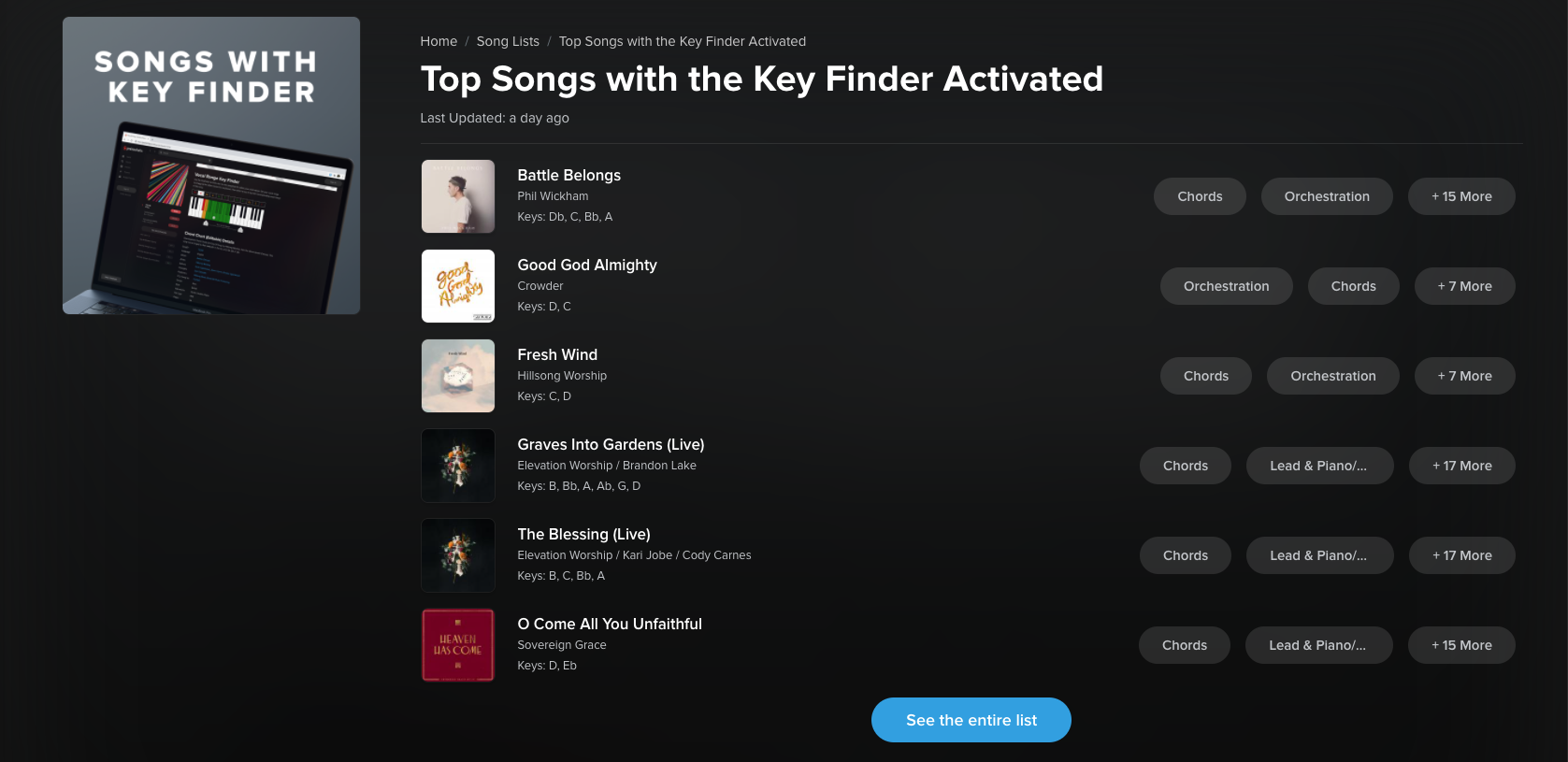
2. Adjust The Toggles For Your Vocal Range
Below the keyboard, you'll see a toggle for your lower and upper vocal range. If you don't know your vocal range, go to a piano and plunk out the notes above and below middle C, to see how high and low you can sing. Then, drag the toggles to match your vocal range. You only have to do this once (unless someone else logs into your PraiseCharts account and changes the settings).
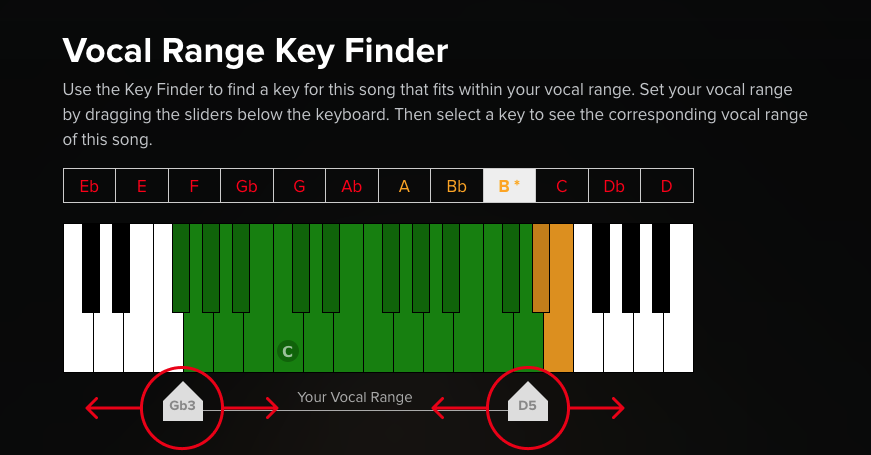
3. Understand the Red, Yellow and Green Zones
When you open the Key Finder on a song, it will either default to the vocal range of the original key, or the vocal range of the last key that you set the song to. The original key is indicated with an asterisk. Any of the notes in the currently selected key that fall more than two semitones outside your vocal range are in RED. Notes that are either one or two semitones outside your vocal range are in YELLOW. Notes that are inside your vocal range are in GREEN. When you look at the available keys above the keyboard, keys that are in RED have notes that are in the RED ZONE. Keys that are in YELLOW have notes that are in the YELLOW ZONE. Keys that are in GREEN have all notes in the GREEN ZONE. Click on any of the keys above the keyboard to see how the vocal range will layout in that particular key.
4. See An Example
In the example below, I have set my vocal range to be from Ab3 to E5. The song was originally recorded in B, but I am viewing the vocal range for the song when it is in the key of Bb. I can immediately see that if I sing the song in B or C, it will be slightly outside the lower end of my vocal range (the YELLOW ZONE). If I sing it in Db or D, all the notes will be in my vocal range.
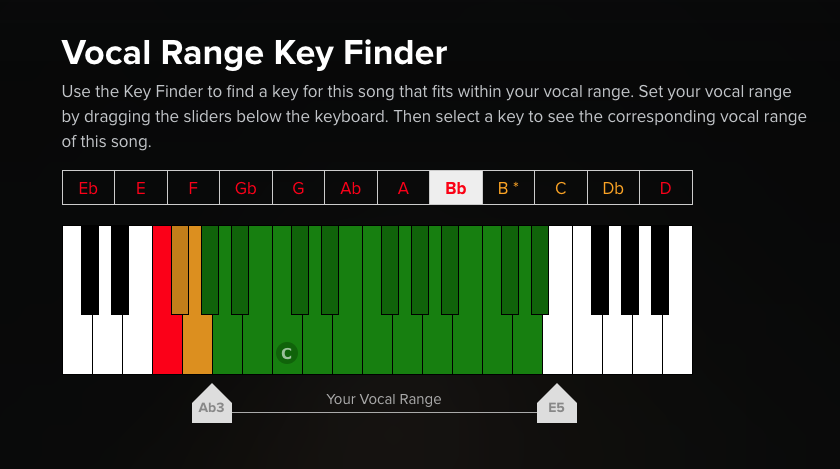
5. Watch The Demonstration Video
We put together a video four years ago when we launched the Key Finder. Take 10 minutes to watch it so you understand how this tool works. We have thousands of songs connected to the Key Finder in PraiseCharts. Its free to use, so make the most of it!
Categories: Articles, Resources
Tag: keyfinder
Related Posts
- Choosing Songs Of Worship: Word Salad or Holy Dialogue?
- Worship, Rinse, Repeat: Dispelling the Myth about Mindless Ritual
- Can You Hear Him Calling? A Devotional based on Graves Into Gardens
- When The Road Becomes Rocky - A Devotional based on The Blessing
- Have You Walked Alone? A Devotional based on Battle Belongs
- September in Review
- Values and Practical Ideas For Leading Online Worship Services
- Eleven Modern Worship Songs For A World In Chaos
